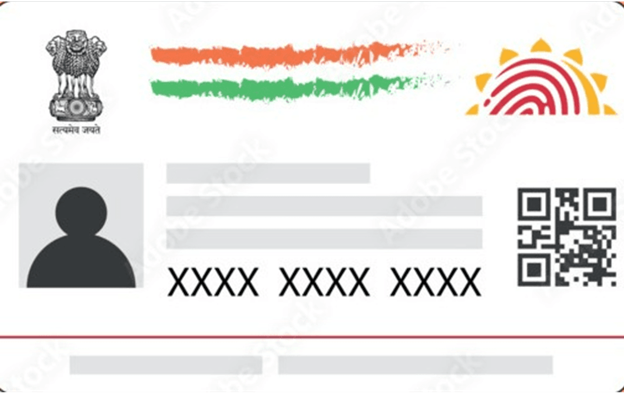
Introduction
The Aadhaar card, issued by the Unique Identification Authority of India (UIDAI), is an essential document for Indian residents. It serves as proof of identity and address, linking biometric and demographic data to a unique 12-digit number. In today’s digital age, you can easily download Aadhaar card online, making it accessible whenever needed. This guide will walk you through the steps to download your Aadhaar card, along with some key information and tips.
Prerequisites for Downloading Aadhaar Online
Before you begin the download process, ensure you have the following details:
- Aadhaar Number/Enrolment ID/Virtual ID: You can use any of these three options to download your Aadhaar.
- Registered Mobile Number: A One-Time Password (OTP) will be sent to the mobile number registered with your Aadhaar.
- Internet Access: Ensure a stable internet connection to complete the process without interruptions.
Also Read: What is an Aadhaar Card?
Steps to Download Aadhaar Card Online
You can download your Aadhaar card in a few different formats, such as an electronic copy (e-Aadhaar) or a masked Aadhaar. Here’s how you can do it:
Downloading e-Aadhaar Using Aadhaar Number
- Go to the official UIDAI website at https://uidai.gov.in.
- Navigate to the ‘My Aadhaar’ section and click on ‘Download Aadhaar’.
- Select the ‘Aadhaar’ option and enter your 12-digit Aadhaar number.
- You can also choose to download a masked Aadhaar, where the first eight digits are replaced with ‘XXXX’ for security.
- Enter the security captcha as displayed.
- Click on ‘Send OTP’. An OTP will be sent to your registered mobile number.
- Enter the OTP received on your registered mobile number.
- Click on ‘Verify and Download’ to download your e-Aadhaar in PDF format.
- The downloaded e-Aadhaar PDF is password protected. To open it, use an 8-character password combining the first four letters of your name (as in Aadhaar) in uppercase and your year of birth (YYYY).
Downloading e-Aadhaar Using Enrolment ID (EID)
- Visit the UIDAI Website.
- Navigate to the ‘My Aadhaar’ section and click on ‘Download Aadhaar’.
- Select the ‘Enrolment ID (EID)’ option and enter the 14-digit enrolment number along with the 14-digit date and time of enrolment.
- Follow the same steps as mentioned above to receive an OTP, verify it, and download the e-Aadhaar.
Downloading e-Aadhaar Using Virtual ID (VID)
- Visit the UIDAI Website.
- Go to the ‘Download Aadhaar’ page under the ‘My Aadhaar’ section.
- Select the ‘Virtual ID (VID)’ option and enter the 16-digit VID.
- Proceed with the OTP verification and download your e-Aadhaar.
Additional Methods to Download Aadhaar
In addition to the UIDAI website, Aadhaar can also be downloaded through:
mAadhaar App
- Download and Install: Download the mAadhaar app from Google Play Store or Apple App Store.
- Register: Open the app and register using your Aadhaar number or Virtual ID.
- Download Aadhaar: After registration, you can download your Aadhaar card directly from the app.
UMANG App
- Download the App: Install the UMANG app from the app store.
- Navigate to Aadhaar Services: Select ‘Aadhaar’ from the list of services.
- Download Aadhaar: Enter the required details and download your Aadhaar.
Troubleshooting Common Issues
Mobile Number Not Registered
If your mobile number is not registered with your Aadhaar, you cannot receive the OTP required to download it online. In this case, visit the nearest Aadhaar Enrolment Centre to update your mobile number.
Forgotten Enrolment ID or Aadhaar Number
Retrieve Aadhaar/Enrolment ID: Visit the UIDAI website and click on ‘Retrieve Lost UID/EID’ under the ‘My Aadhaar’ section. Enter your details to receive the information on your registered mobile number.
Security Tips for Downloading Aadhaar
- Keep Your PDF Secure: The downloaded Aadhaar card is password-protected for your security. Do not share the password with anyone.
- Use a Secure Device: Always download your Aadhaar on a secure and trusted device to avoid potential security risks.
- Avoid Public Networks: Do not download your Aadhaar on public or shared networks to prevent unauthorized access.
Conclusion
Downloading your Aadhaar card online is a simple and quick process, allowing you to access this vital document anytime, anywhere. By following the steps outlined in this guide, you can easily download your Aadhaar, whether you prefer using the Aadhaar number, Enrolment ID, or Virtual ID. Stay secure by using a trusted device and keep your Aadhaar details confidential.
How to Download an Aadhar Card Online FAQs
1. Is the e-Aadhaar equally valid as the physical Aadhaar card?
Ans. Yes, e-Aadhaar is a digitally signed document by UIDAI and is as valid as the physical Aadhaar card.
2. Can I download Aadhaar without a registered mobile number?
Ans. No, a registered mobile number is mandatory to receive the OTP for downloading Aadhaar.
3. How many times can I download my Aadhaar online?
Ans. You can download your Aadhaar as many times as you need.
4. What is e-Aadhaar?
Ans. e-Aadhaar is an electronic version of your Aadhaar card, digitally signed by the Unique Identification Authority of India (UIDAI). It holds the same validity as the physical Aadhaar card and can be used as proof of identity and address.
5. How can I download my Aadhaar card online?
Ans. You can download your Aadhaar card online by visiting the UIDAI website, using your Aadhaar number, Enrolment ID (EID), or Virtual ID (VID). You can also download it through the mAadhaar or UMANG apps.
6. Is there a fee to download my Aadhaar card online?
Ans. A: No, downloading your Aadhaar card online is free of charge. You can download it as many times as needed.
7. What if I don’t have access to my registered mobile number?
Ans. A registered mobile number is essential to receive the OTP required for downloading your Aadhaar card online. If your mobile number is not registered or has changed, you must update it at the nearest Aadhaar Enrolment Centre before downloading the Aadhaar.
8. Can I download my Aadhaar card without the OTP?
Ans. No, the OTP is mandatory for verifying your identity before downloading the Aadhaar card. It is sent to your registered mobile number.


Салют,
Дорогие Друзья.
Сегодня я бы хотел поведать
больше про купить ссылки seo.
Я думаю Вы в поискее сейчас про купить обратные ссылки!
Сейчас эта наиболее актуальная информация про купить
ссылки пушкина будет для сейчас сто
процентов будет полезной.
Мы предлагаем больше полезностей
про купить сквозные ссылки а
также про купить ссылки тор, возможно и про купить ссылки
по?
На нашем сайте больше про купить сквозные
ссылки,
Проверенные ссылки! Рабочие обратные ссылки проверенные опытом!
НАШ SEO WEBSITE – купить ссылки на: https://tumblr.com/seoquantum – 2025 купить ссылки для раскрутки сайта
Только, если Вы реально искали информацию про
купить ссылки пушкина, а также про купить ссылки на сайт, ты вы найдете самую свежую и актуальную информацию про
купить ссылки по или возможно хотите купить ссылки.
Вы найдете много предложений для купить обратные ссылки
– а именно про купить ссылки пушкина и про где купить ссылки на сайт.
Входите с нами в контакт на нашем сайте и вы наверняка найдете популярную и самую актуальную информацию от экспертов по поводу
следующих тем касающихся нижеперечисленных ключевых слов,
а именно:
1. купить сквозные ссылки;
2. купить ссылки для раскрутки сайта
3. Про купить ссылки для продвижения;
4. купить ссылки seo;
5. купить ссылки на сайт
Наши Теги: купить ссылки на, купить ссылки даркнет,
купить ссылки для продвижения,
купить ссылки pr x, купить ссылки
для сео.
Доброго Вам Дня!